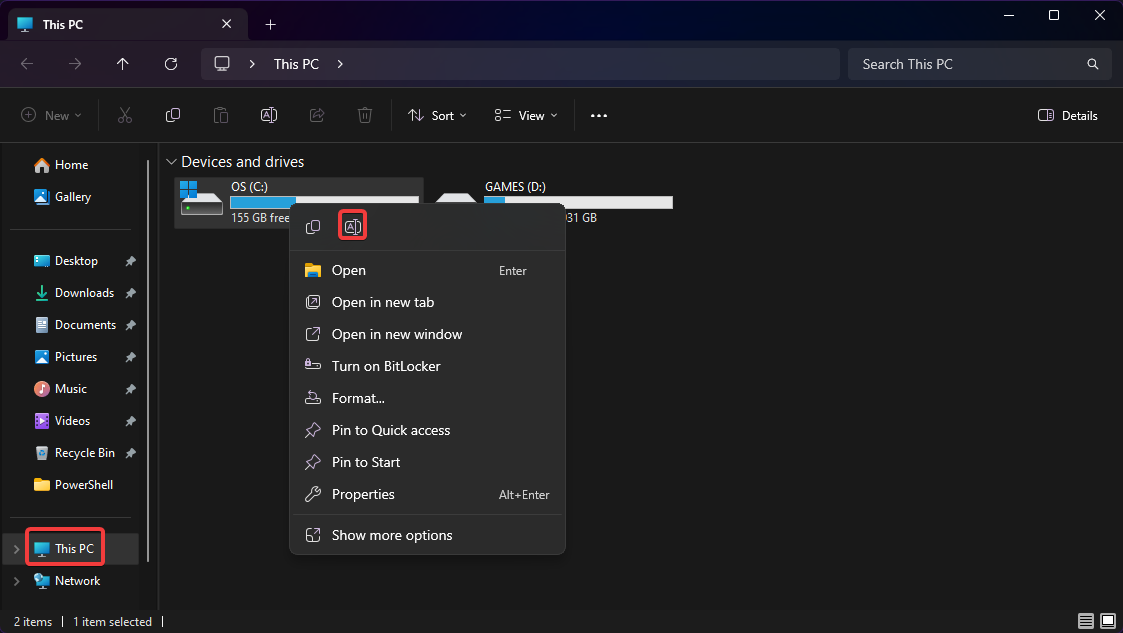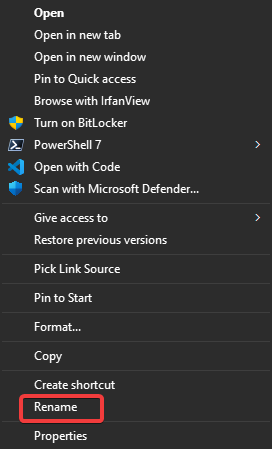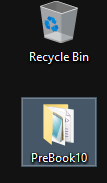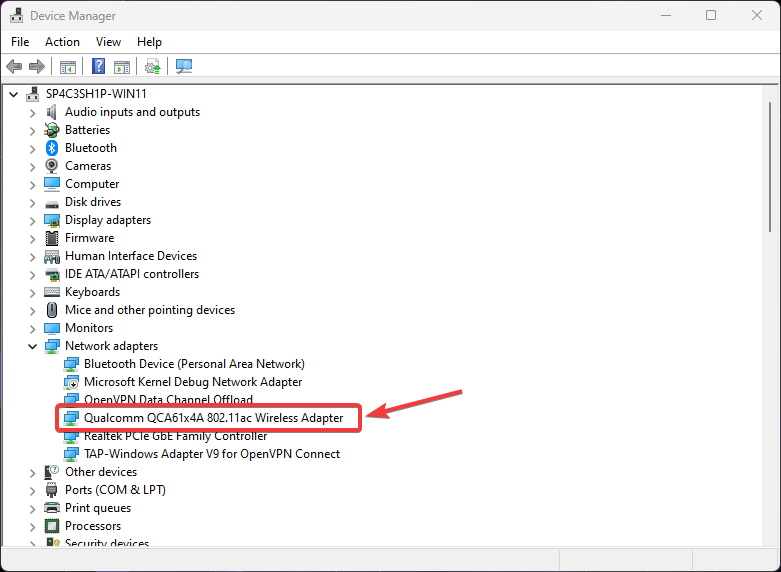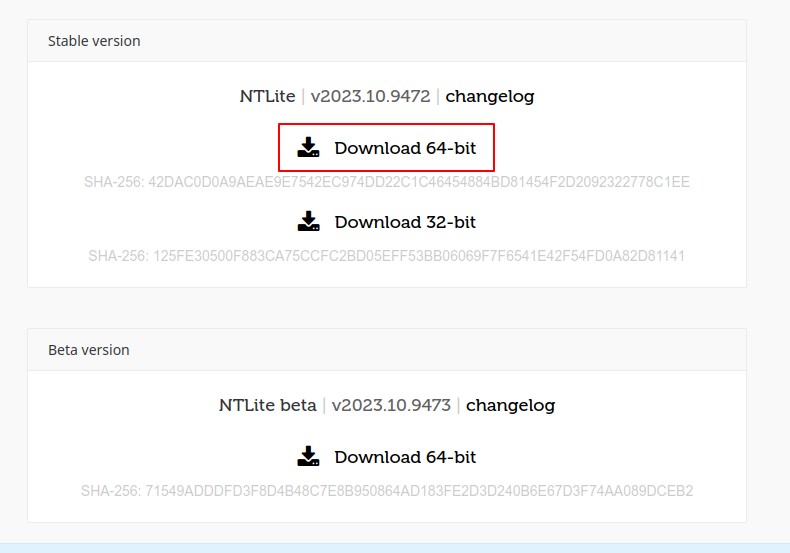Setup
What you'll need
- A Windows ISO
- Meeting the system requirements for Windows 11 or Windows 10
- This excludes a Microsoft account, TPM and Secure Boot
- 64-bit processor (you can check what you have)
- 64-bit ARM (aarch64) only works on Windows 11
- A stable internet connection
- A Windows PC or VM (can also be the same PC you're installing PreBook to)
- NTLite (free edition)
- A USB
- Rufus or Ventoy
- Our preset
Preparing your system
This will wipe your Windows!
Please make backups of your important files first. You can store these backups on external drives, cloud storage websites, network servers, or your installation drive (after flashing PreBook to it).
First, open File Explorer and go to This PC. Then, right click your C: drive and choose Rename.
Type in OS or Windows to relabel your C: drive and press Enter. This will be important later on.
Getting our preset
You can download the latest preset release at the links below:
Download PreBook 10 Download PreBook 11
You will get a ZIP file containing everything you'll need, which will look something like this:
.
├── registry/
│ └── <.reg files> // (1)!
├── ei.cfg // (2)!
└── PreBookXX.xml // (3)!
- All the .reg files specific to your version are here.
- This file forces the edition picker, more on that later.
- The preset itself. Named PreBook10 or PreBook11.
Extract this ZIP file into a new folder called PreBook somewhere (like your desktop) using your favorite archiving tool (like 7-zip). Keep it safe for now, we'll need it later.
Network Drivers
Windows may not include your network drivers by default, so if you can, save them to your PreBook folder, or have another device that you can transfer the drivers from.
You can get your network drivers by searching for your device or motherboard's official driver page, or by finding a driver page for your network card or dongle.
You can find your network card via Device Manager:
Getting an ISO
PreBook is BYOM, meaning you need to get your own ISO image of Windows 10 or 11 for your language.
To do this, you can use the downloader below. Simply press one of the download buttons to get started.
UBlock Origin and similar tools
One of the scripts used here is blocked by UBlock Origin.
Some exceptions have been made, we are not one of them. Do not report this to UBlock, they know.
This was fixed for the AtlasOS docs and MSDL (Atlas docs PR).
If you have such tools, this downloader will use a proxy. However, to avoid strain on said proxy, we recommend disabling your adblocker on this page temporarily (re-enable it once the download is done) (the only tracker on this page is Cloudflare Web Analytics).
Bypassing Windows 11 Requrements
It's not recommended to bypass Windows 11's requirements as anticheats will still check if you meet them regardless.
If you do not meet the requirements, please use Windows 10.
If you would like to bypass anyway, please use Rufus when flashing your USB, or consult the Internet for a guide.
Please wait...
An error has occurred while processing your request.Try refreshing the page or using an alternative method.
Error: Unknown
A download should soon be started, if not, click here to download the ISO.
Downloader based upon: Microsoft Software Download Listing and made by he3als and the AtlasOS docs contributors (source).
Alternatives
Windows 11
AME playbooks only support Windows 10 22H2 and Windows 11 23H2 (though ReviOS supports 11 22H2).
The current Media Creation Tool for Windows 11 only creates 22H2 media, so the Windows 11 Media Creation Tool currently can't be used for Prebook.
- Download the Windows 10 or Windows 11 Media Creation Tool and open it
- Click the Accept button to agree to the Microsoft license terms
- Select Create installation media (USB flash drive, DVD, or ISO file) for another PC, click Next, and choose:
- Language: Desired language
- Edition: Windows 10 or 11
- Architecture (Windows 10 only): 64-bit (x64)
- Select the ISO file option and choose the download location
- After the ISO has completed downloading, click Finish
This text © Atlas Docs Contributors, licensed under CC-BY-SA 4.0
Visit the MSDL website, and download your Windows ISO from there.
When choosing the ISO download link at the end, make sure to pick IsoX64 Download.
Installing NTLite
You only need NTLite free!
You do not need the paid version of NTLite to use PreBook. However, you should buy it to show some to the developer!
Click the button below and pick 64-bit under Stable:
Open the installer, and go through the steps.
Once you come here, pick Free, then Close:
Once NTLite is installed, we can continue with the other steps.
Choose a playbook
This will affect what additional tweaks need to be done.
Do not use the Ameliorated playbook!
This playbook leaves Windows in a very insecure (and potentially broken) state. We highly recommend against using it.
These playbooks use the AME Wizard, but AME's own playbook for it should be avoided.
-
Windows redesigned for gaming (strips more).
-
Windows as it should be: private, preformant and secure (strips less).
-
Stock
Normal Windows, just with annoying preinstalled stuff removed.
AtlasOS branding copyright © Jack Holmes & AtlasOS 2023.
ReviOS branding copyright © Revision & Stasium 2019 - 2023.
Built with Material for MkDocs.